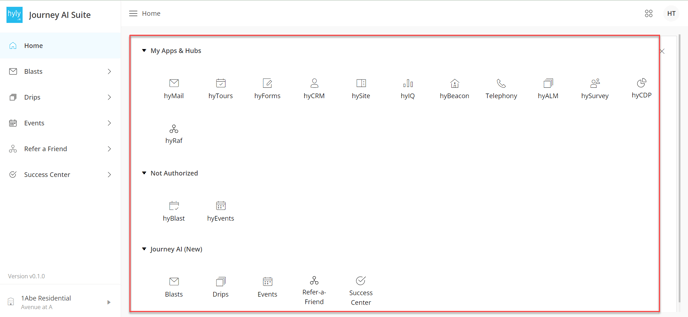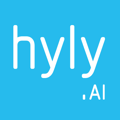Learn how to navigate, manage, and customize Journey AI account
ContextYou can manage your Journey AI account and customize it too.
In this article, you'll learn how you can navigate, manage, and customize your account in Journey AI.
You can control the settings to manage your accounts.
Edit Account Info
You can edit your Journey AI account info anytime you want. Log in to your Journey AI account and click on your profile at the top right corner. Select the "Edit Account Info" option.

Once you click on "Edit Account Info," it will open a pop-up where you can upload your image and edit your name. Ensure to click on 'Save' to save the changes you make.
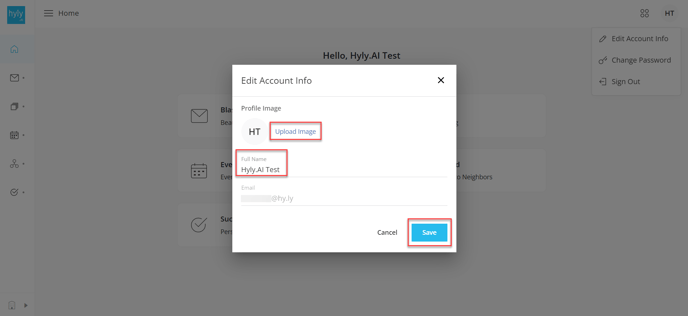
Change Password
You can change your password by selecting the "Change Password" option from the dropdown.

Clicking on the "Change Password" option will take you to another page where you can change your existing password. To change the password, you must enter the old password, enter the new one, and confirm it. Ensure to click on "Save" to update the changes.
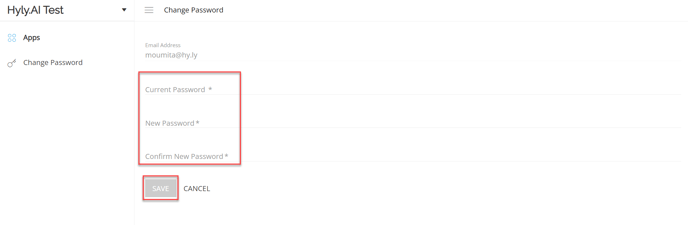
Sign Out
You can sign out from your account by clicking on the "Sign Out" option in the dropdown.

You can navigate through apps in multiple ways. Below mentioned are the ways you can switch between apps.
Default Panel View
Once you log into your Journey AI account, you will see all the Journey AI apps in the center. You can hover over and click to select the desired app from the central panel.

Left Navigation Panel
You can also select the desired Journey AI app from the left navigation panel. To view the left panel, click on the three-line icon beside Home on the top left.
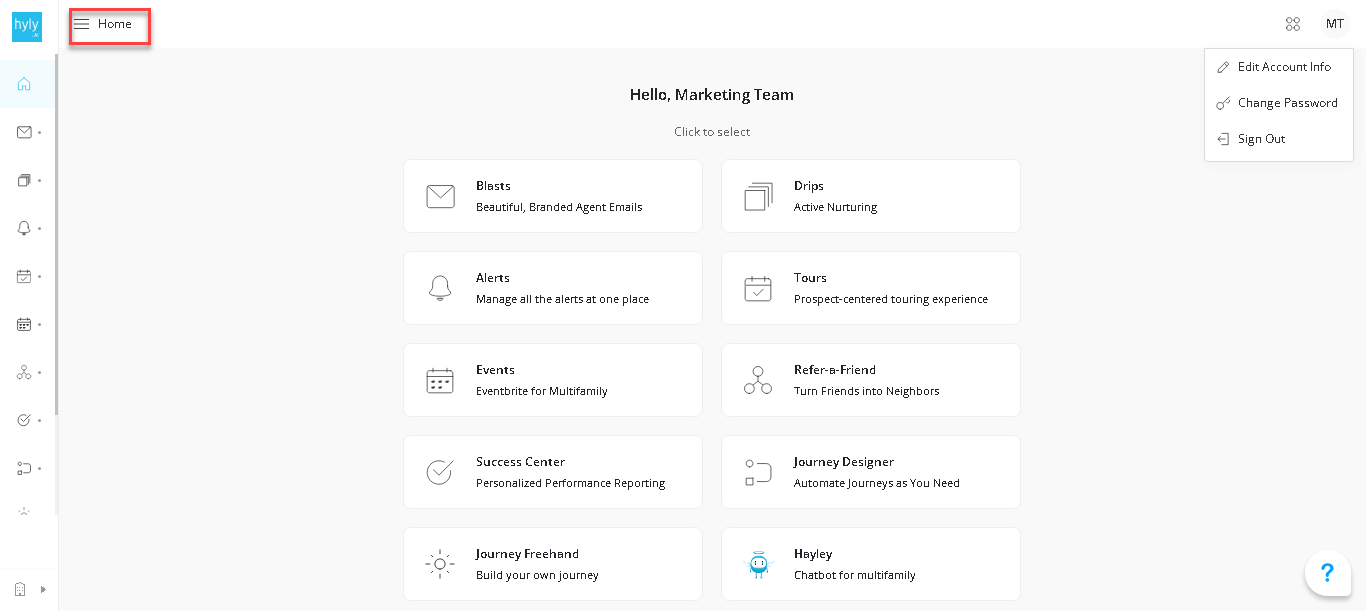
The left navigation panel will open up, and you can select the app you want to use.

Navigate Between Properties
You can switch between properties by using the left navigation panel if you have access to multiple properties. Click on the org/property name at the bottom left corner in the left navigation panel. It will open up another panel where you can search for the property name or click on the property name you are looking for.
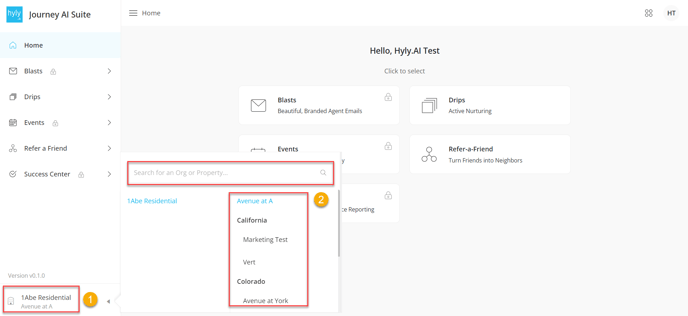
App Switcher
To switch between different apps, click on the App Switcher at the top right corner beside the profile icon.

It will show all the apps you are subscribed to, the unauthorized apps, and the Journey AI apps. You can click on the app you wish to switch to.