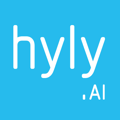Hyly has an exclusive range of blast templates; as a user, you will have full access to the Hyly Template Library. If you want to use Hyly templates, you must clone it to your property first. The following are the steps to clone Hyly.AI blast templates for your property.
a. As a pre-requisite to clone the Hyly.AI templates to the property, go to the Sub-Orgs app for the property.
b.Ensure that all the fields are correctly filled in for the following sections;
-
- Property Essentials Section.
- Critical Site Links Section.
- Branding Section.
c. Go to Journey AI Suite> Select Sub - Org > Click Blasts > Go to Template.
d. Click on the Property Template dropdown and select the option Hy.ly.
e. Hover over the template you like; you will have the following options.
- Clone to Property: Click to clone the template to your property.
- Preview: Click to see how the template will look branded with your property logo, the colors from your brand guide, and your address and phone number.
f. A pop-up will show up on the screen. Please choose a unique name for the template, which we recommend so that you know precisely which template it is and
-
- Click Clone to Property to clone the template to your property.
- Click Clone & Create Blast to clone and create the Blast. Your selected Template will get cloned to the Property, and it will be open for you to edit.
Next:
How do I duplicate a Blast template?